How do I add an image (for example as a poster, rug or other decor)?
Images are useful for decorating a space when dealing with flat objects, like posters, rugs, screens, or other decor.
Tip: When using an image as decoration, make sure 'Controls' and 'Billboard' options are turned off in the image 'Properties'. This ensures the image blends into the background without extra functions.
You can add images in different ways:
1) Upload an image to a collection:
- First add the image to one of your collections in the backend, for easy retrieval and reuse
- In the backend, go to 'Content' and select a collection to place your image
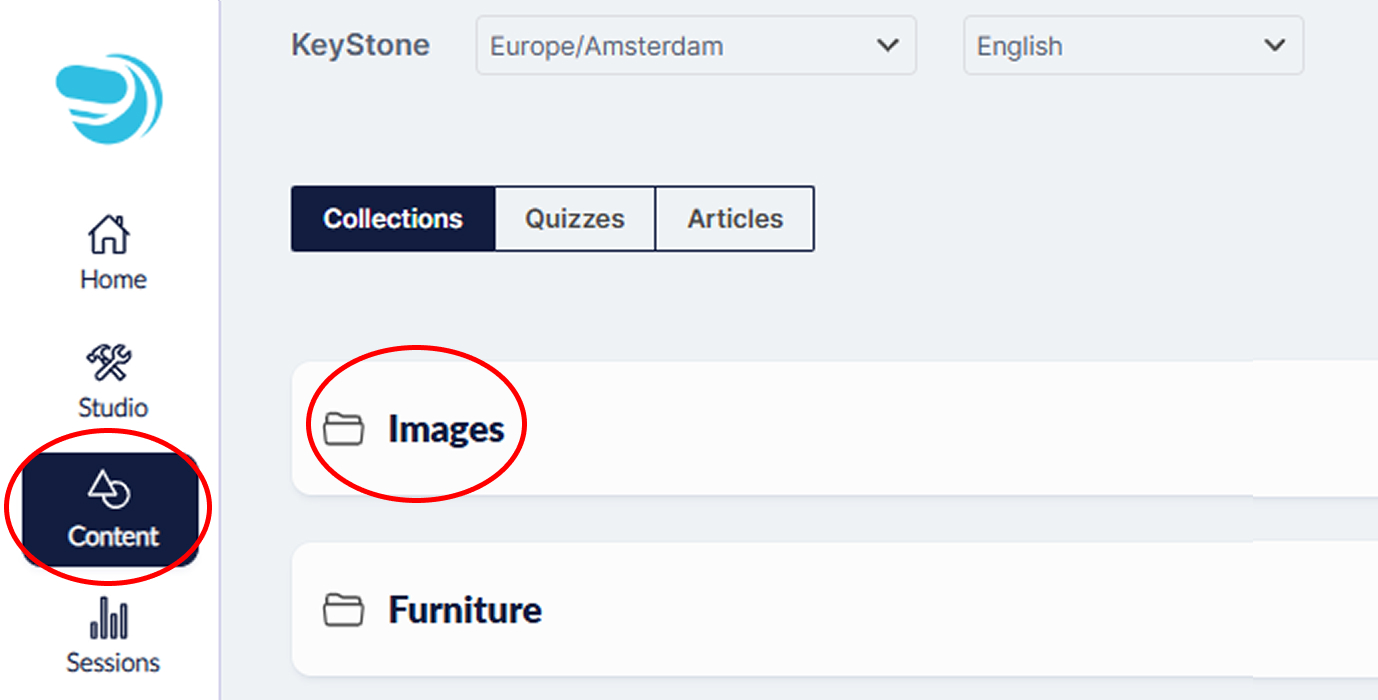
- Click 'Upload' to add your image to your collection.
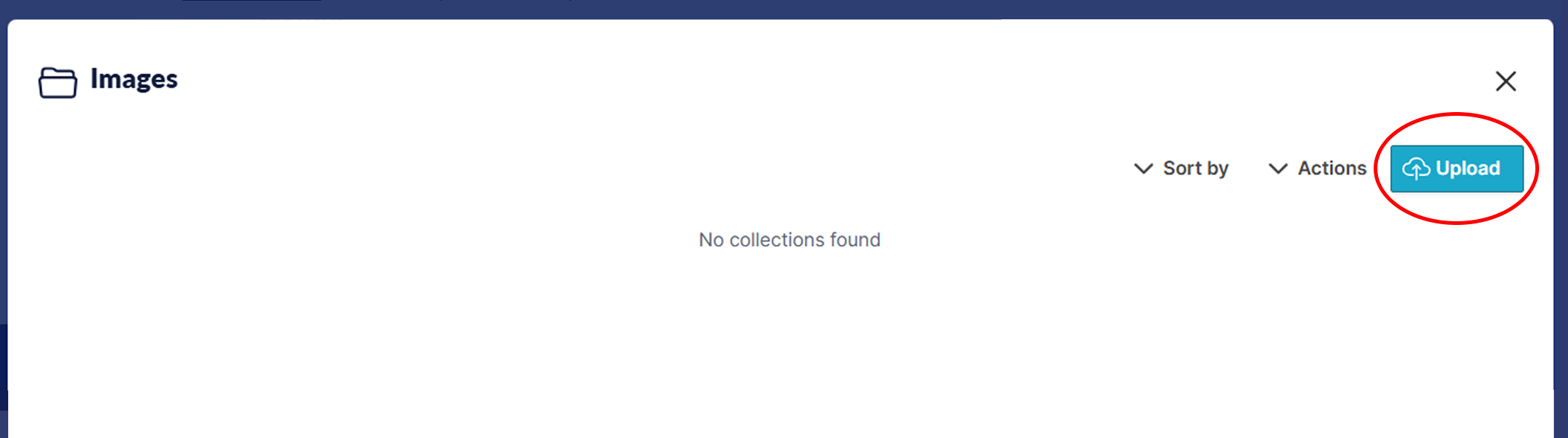
You can now find the image in your collection in the 3D editor.
See https://keystone-en.helpscoutdocs.com/article/272-how-do-i-add-an-object-to-my-design
2) Upload a single image directly in the 3D editor
The 3D editor has a default folder for loose files where you can upload and use images
- Go to 'My assets' in the 3D editor
- Click 'upload' to upload your file
- The image is now in 'My assets', click it to add it to your design
Tip: You can also drag a file from your desktop directly into your Viewport - this is the same as 'uploading to My assets'
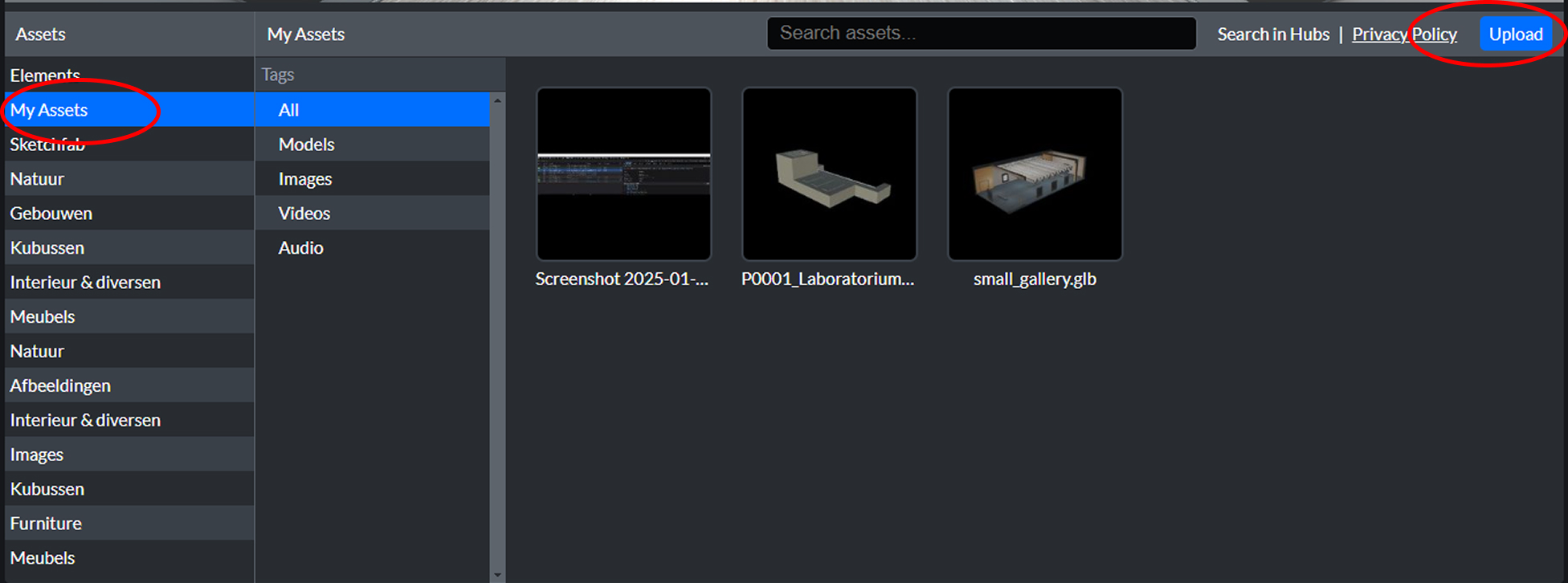
3) Add your image as a link
- In the 3D editor, go to 'Elements' and choose 'Image'
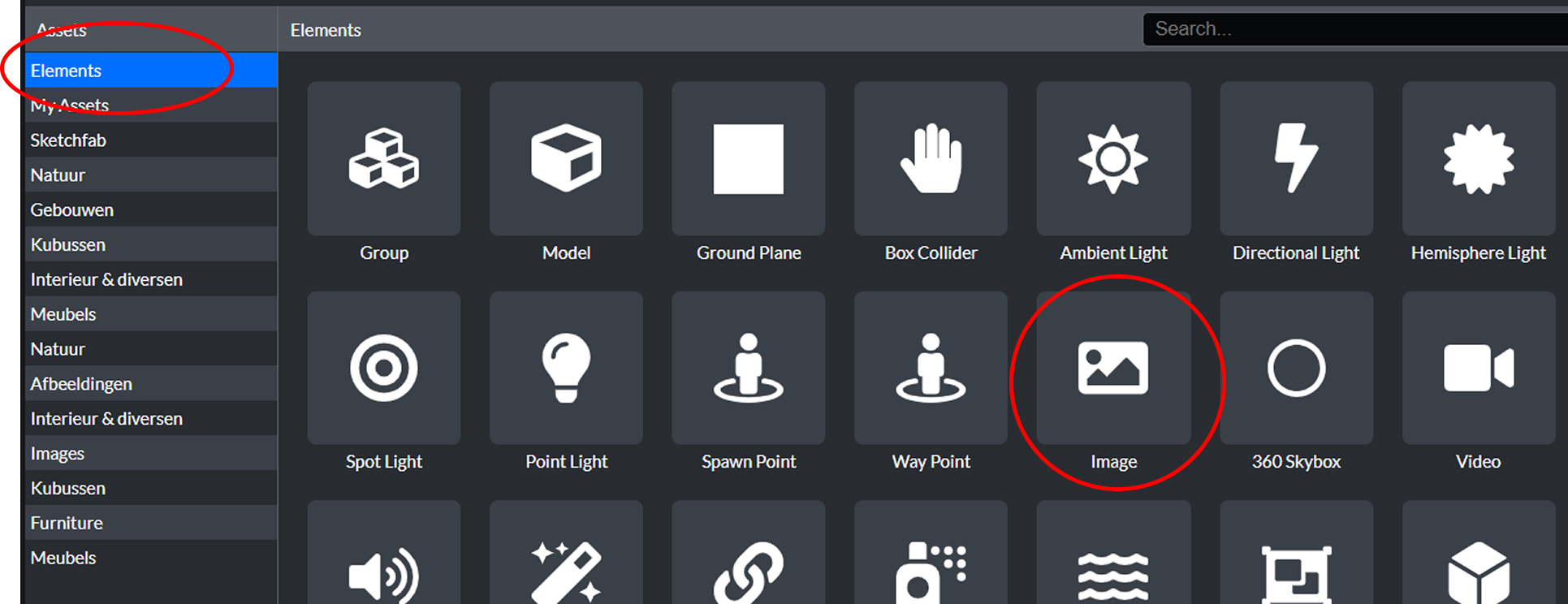
- Place the 'image' object at the desired location
- Select the 'image' object and paste the image link in the 'Properties' window (bottom right)
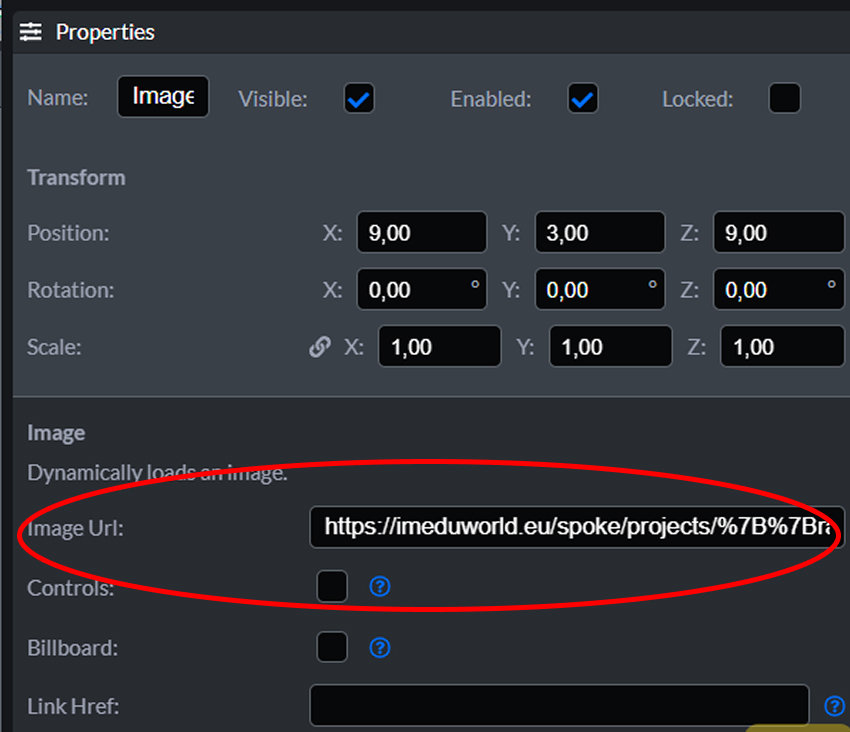
About using direct links:
- Using links saves storage space because you don't upload the file to KeyStone
- However, if the image owner removes it from the internet, it won't work in your design anymore
- Always use a direct link to a file, not to a website or 'viewer'. Make sure the link ends with a common file extension like '.jpg' or '.png'
Check the other related tutorials to learn how to move, scale, and rotate an object.
